Now a days to run a business we have need to understand business pattern, Client behavior, Culture, location, environment. In the absence of these, we can’t be able to run a business successfully.
With the help of these factors, the probability of growing our business will become high.
So, In simple terms to understand and run a business successfully, we have need Data from which we can be able to understand Client behavior, business pattern, culture, location, and environment.
Today one of the best sources for collecting data is web and to collect data from the web there are various methods.
One of them is Web Scraping in different languages we extract data from web from different ways.
Here we will discuss some of the methods for extracting data from the web using R Language.
There are various resources on the web and we have various techniques for extracting data from these different resources.
Some of these resources are :
-
- Google sheets
- Wikipedia
- Extracting Data from web tables
- Accessing Data from Web
Read Data in html tables using R
Generally for storing large amounts of data on the web, we use tables and here we are discussing the way for extracting data from html tables. So, without further delay, we are following steps for extracting data from html tables.
During this session, we have design some steps so that anyone can be able to access html tables following steps:
- Install library
- Load library
- Get Data from url
- Read HTML Table
- Print Result
Install library
# install library
install.packages('XML')
install.packages('RCurl')
During reading data from web generally, we used these library
# load library
library(XML)
library(RCurl)
Get Data from url
During this session, we will extract the list of Nobel laureates from Wikipedia page and for that at first copy url of table and here is url
https://en.wikipedia.org/wiki/List_of_Nobel_laureates#List_of_laureate
In R we write these lines of code for getting data from url.
# Get Data from url
url <- "https://en.wikipedia.org/wiki/List_of_Nobel_laureates#List_of_laureates"
url_data <- getURL(url)
Read HTML Table
Now it’s time to read table and extract information from the table and for that we will use readHTMLTable() function.
# Read HTML Table
data <- readHTMLTable(url_data,stringAsFactors=FALSE)
Print Result
Finally, our data has been stored in data variable and now we can print this
# print result
print(data)
Here is complete code for reading HTML table from web using R
# install library
install.packages('XML')
install.packages('RCurl')
# load library
library(XML)
library(RCurl)
# Get Data from url
url <- "https://en.wikipedia.org/wiki/List_of_Nobel_laureates#List_of_laureates"
url_data <- getURL(url)
# Read HTML Table
data <- readHTMLTable(url_data,stringAsFactors=FALSE)
# print result
print(data)
rvest package for Scraping
rvest is most important package for scraping webpages. It is designed to work with magrittr to make it easy to scrape information from the Web inspired by beautiful soup.
Why we need some other package when we already have packages like XML and RCurl package?
During Scraping through XML and RCurl package we need id, name, class attribute of that particular element.
If Our element doesn’t contain such type of attribute, then we can’t be able to Scrap information from the website.
Apart from that rvest package contains some essential functions that enhance its importance from other packages.
During this session also, we have to follow the same steps as we have designed for XML and RCurl package access HTML tables. We are repeating these steps :
-
- Install package
- Load package
- Get Data from url
- Read HTML Table
- Print Result
we are repeating same example as we have discussed before but with rvest package.
Install package
# install package
install.packages('rvest')
Load package
#load package
library('rvest')
Get Data from url and Read HTML Table
url <- 'https://en.wikipedia.org/wiki/List_of_Nobel_laureates'
# Get Data from url and Read HTML Table
prize_data <- url %>% read_html() %>% html_nodes(xpath = '//*[@id="mw-content-text"]/div/table[1]') %>%
html_table(fill = TRUE)
Here we have combined two steps with a single step and i.e beauty of piping in R. Apart from that inside html_nodes() method we have used XPath.
Yeah with rvest package we have to use Xpath of element that we want to copy.
And steps for copy XPath as shown below inside image in which we are copying XPath of table

print Data
#print Data
print(prize_data)
Here is complete code for reading HTML table from web using rvest in R
# install package
install.packages('rvest')
#load package
library('rvest')
url <- 'https://en.wikipedia.org/wiki/List_of_Nobel_laureates'
# Get Data from url and Read HTML Table
prize_data <- url %>% read_html() %>% html_nodes(xpath = '//*[@id="mw-content-text"]/div/table[1]') %>%
html_table(fill = TRUE)
# read prize data
print(prize_data)
Both example i.e reading table with XML and RCurl package and reading the same table with rvest package that will be looked like
Output:
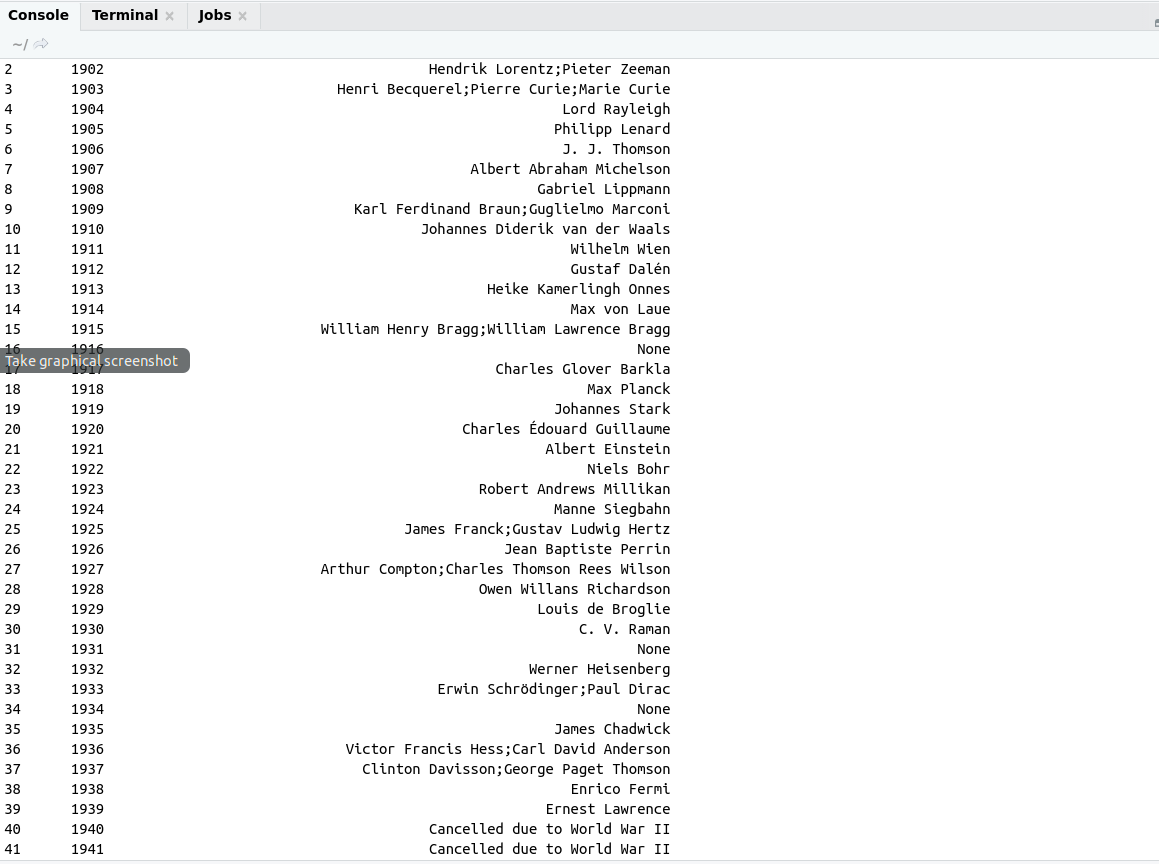
Note : we will go through more examples on rvest in the next post but before that we took a quick introduction of googlesheets package in R.
Extracting Data from Google sheets :
Google sheets became one of the most important tools for storing data on the web. It is also useful for Data Analysis on the web.
In R we have a separate package for extracting Data from web i.e googlesheets
How to use Google Sheets with R?
In this section, we will explain how to use googlesheets package for extracting information from google sheets.
We have the process of extracting data from google sheets in 5 steps
- Installing googlesheets
- Loading googlesheets
- Authenticate google account
- Show list of worksheets
- Read a spreadsheets
- Modify the sheet
Install googlesheets package
install.package("googlesheets")
Loading googlesheet
library("googlesheets")
Authenticate google account
gs_ls()
After that in the browser authentication page will be opened like shown below
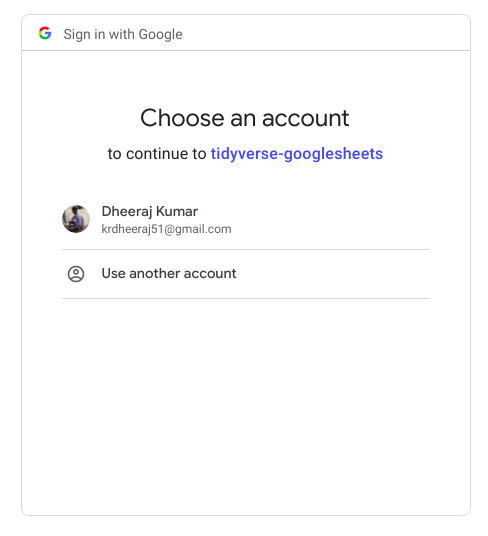
Complete code
# install packages
install.packages('googlesheets')
# load library
library('googlesheets')
# Authentication complete,Please close this page and return
gs_ls()
# take worksheet with title
take_tile <- gs_title("amazon cell phone items")
#get list of worksheets
gs_ws_ls(be)
More Tutorials on R
Introduction to Text mining in R